



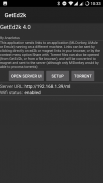

GetEd2k

وصف لـGetEd2k
This application handles ed2k (edonkey) links, magnet links, .torrent files and text.
If you click on an ed2k or magnet link, while browsing web pages, the link will be transferred, for "processing", to a server of your choice. Emule, MLDonkey and aMule are currently supported, provided you have configured them to activate their web interface. For magnet links, only MLDonkey is tested.
If you open a torrent file stored in your device (from GetEd2k, or from a file explorer), the torrent will be converted to magnet (torrent2magnet feature), and send to the server (although only MLDonkey will be able to process it)
You can also send regular http links by long pressing on the link and choosing "share link". GetEd2k will show as an option for sharing. This is useful for sending .torrent files linked by http protocol to MLDonkey. Note that in some browsers the "share link" option is missing, but you can use the "open link in a new tab" option and then "share page" from the new tab.
Also, you can search for keywords in the server (MLDonkey only for the moment). Select text in the browser, share it with GetEd2k (with Search in server option), and the search will be sent to the server. Clicking in "Results" button will show you the results, and you can click in any of them to start "processing" it.
This little application was developed on a hot season, and a few beers where needed to fulfill the work. If you want to contribute to pay the beers, you may keep ads enabled and click on them. They will be showed on the bottom of the send screen. Ads can be disabled in the configuration screen.
Please report any problems or suggestions.
**************
eMule help:
You need to have another computer with the eMule application running on it, and with its web interface activated. In order to achieve this, you can go to your eMule, press the "Options" button, and enter the "Web interface" section. Check "Enabled" and fill the administrator password. Take note of the port number.
To test your eMule is properly configured and that it can be reached, you can open your android internet navigator, and try to access it at "http://ip:port" where "ip" is the ip address of the computer running eMule, and "port" is the port of the eMule Web Interface configuration. If everything is OK, a form will ask for your eMule pasword.
Now, you have to configure GetEd2k:
* Server type: eMule
* Server URL: The URL of the eMule web interface (you just tested it)
* Server password: The admin password you have entered in your eMule config.
* Use authentication: Leave unchecked unless you have a web server in the middle.
Now, if you press in a ed2k link in your android web navigator, GetEd2k will open and will send your link to your eMule to start downloading.
Also, the "Open Server" button in GetEd2k will open your emule web interface.
يعالج هذا التطبيق روابط ed2k (edonkey) وارتباطات المغناطيس وملفات .torrent والنص.
إذا نقرت على رابط ed2k أو magnet ، أثناء تصفح صفحات الويب ، سيتم نقل الرابط ، لـ "معالجة" ، إلى خادم من اختيارك. يتم دعم Emule و MLDonkey و aMule حاليًا ، بشرط أن تكون قد قمت بتكوينهم لتنشيط واجهة الويب الخاصة بهم. بالنسبة إلى وصلات المغناطيس ، يتم اختبار MLDonkey فقط.
إذا قمت بفتح ملف تورنت مخزّن في جهازك (من GetEd2k ، أو من مستكشف ملف) ، سيتم تحويل التورنت إلى مغناطيس (خاصية torrent2magnet) ، وإرساله إلى الخادم (على الرغم من أن MLDonkey فقط سيكون قادراً على معالجته)
يمكنك أيضًا إرسال روابط http العادية عن طريق الضغط طويلاً على الرابط واختيار "مشاركة الرابط". سيظهر GetEd2k كخيار للمشاركة. هذا مفيد لإرسال ملفات .torrent المرتبطة ببروتوكول http إلى MLDonkey. لاحظ أنه في بعض المتصفحات ، يكون خيار "رابط المشاركة" مفقودًا ، ولكن يمكنك استخدام خيار "فتح الرابط في علامة تبويب جديدة" ثم "مشاركة الصفحة" من علامة التبويب الجديدة.
أيضا ، يمكنك البحث عن الكلمات الرئيسية في الخادم (MLDonkey فقط في الوقت الراهن). حدد النص في المستعرض ، وقم بمشاركته مع GetEd2k (مع خيار Search in server) ، وسيتم إرسال البحث إلى الخادم. سيظهر لك النقر على زر "النتائج" النتائج ، ويمكنك النقر فوق أي منها لبدء "معالجتها".
تم تطوير هذا التطبيق القليل في موسم حار ، وعدد قليل من البيرة عند الحاجة لإنجاز العمل. إذا كنت ترغب في المساهمة في دفع الجعة ، يمكنك الحفاظ على تمكين الإعلانات والنقر عليها. سيتم عرضها على الجزء السفلي من شاشة الإرسال. يمكن تعطيل الإعلانات في شاشة التهيئة.
يرجى الإبلاغ عن أي مشاكل أو اقتراحات.
**************
مساعدة eMule:
يجب أن يكون لديك جهاز كمبيوتر آخر يعمل عليه تطبيق eMule ، وبواجهة الويب الخاصة به مفعلة. من أجل تحقيق ذلك ، يمكنك الانتقال إلى eMule ، اضغط على الزر "خيارات" ، وأدخل قسم "واجهة الويب". حدد "ممكّن" واملأ كلمة مرور المسؤول. يحيط علما رقم المنفذ.
لاختبار eMule تم تكوينه بشكل صحيح وأنه يمكن الوصول إليه ، يمكنك فتح متصفح إنترنت Android الخاص بك ، ومحاولة الوصول إليه في "http: // ip: port" حيث "ip" هو عنوان IP للكمبيوتر الذي يشغل eMule و "المنفذ" هو منفذ تكوين واجهة الويب eMule. إذا كان كل شيء على ما يرام ، سيطلب منك نموذج pamword الخاص بـ eMule.
الآن ، يجب عليك تكوين GetEd2k:
* نوع الخادم: إيميول
* عنوان URL الخادم: عنوان URL لواجهة الويب eMule (لقد قمت باختباره للتو)
* كلمة مرور الخادم: كلمة مرور المسؤول التي أدخلتها في تهيئة eMule.
* استخدام المصادقة: اترك دون تحديد ما لم يكن لديك خادم ويب في الوسط.
الآن ، إذا ضغطت في رابط ed2k في متصفح الويب الخاص بك على الروبوت ، سيتم فتح GetEd2k وسوف يرسل رابطك إلى eMule لبدء التنزيل.
أيضا ، فإن زر "فتح الخادم" في GetEd2k سيفتح واجهة الويب إيميلي الخاص بك.
























